Tangerine Automation Interface
For SSL 4K-6K-8K E/G+
TANGERINE AUTOMATION INTERFACE FOR SSL E/G
The one that started it all! Designed for the world-renowned SSL® 4k/6k/8k E/G analog audio consoles, it supports both VCA and Ultimation boards.

This classic console was sold with one of the best integrated mix automation systems. Alas, as technology has evolved over decades, its massive proprietary automation computer has become obsolete and is unreliable for continued production use. Enter the Tangerine Automation Interface!
Instead of producing an updated automation computer, we designed something even better: an easy to install interface that communicates with your existing workstation over USB - today’s most common digital protocol. Our AAX, AU, and VST plug-ins enable the SSL faders to write and read automation directly within your favourite DAW. Out of the box (OTB) mix automation data is now part of your DAW project, eliminating the need for separate automation softwares, shortening learning time and simplifying your workflow.
THE TANGERINE AUTOMATION INTERFACE IS A MODULAR SYSTEM CUSTOMIZABLE TO YOUR UNIQUE CONSOLE
The Tangerine Automation Interface replaces your existing SSL® computer and is configurable for up to 96 VCA or ULTIMATION Automation channels in a 2U 19-inch rack-mounted chassis. It's power efficient fanless design is totally silent, the unit can thus be installed either in the machine room or in the control room near the console. External accessory ports allow for optional add-on features and futureproofing.

OPTIONS
Recall-iT
Faster and more accurate than SSL® Total Recall®, the Tangerine Automation Interface’s Recall-iT enables console snapshot creation and recall for all channel knobs and switches across the console (compression, EQ, assignment, sends, and monitoring). Snapshots can be loaded at any time allowing for a consistent match of every channel to previous mix settings. These are displayed from the Injektor 2 software running on your macOS or Windows computer.
NOTE: Recall-iT requires your SSL® console to have recall multiplexers installed (not all boards are equipped with recall hardware). Not sure if your console has the required hardware? Contact us and we'll walk you through the verification process.
Keyboard Decoder
Bring your SSL® E/G center section keyboard and transport keys back to life. The Keyboard decoder gives access to global automation modes, DAW transport - including markers and locate points - and mix functions directly from the centre section.
Master Fader Adapter
This adapter removes the need for automation lane sharing between VCA8 and the master fader; it allows simultaneous automation of both.
Tangerine Motorized Fader pack
You heard that right, we've brought modern, silent, high-quality motorized faders to the center section of your VCA console. Our simple drop-in replacement enables instant fader match, remote control and real-time visual feedback in the SSL sweet spot. The motorized fader pack replaces existing VCA faders and allows control of the SSL VCA groups. Dynamic automation crossover enables their simultaneous use as a HUI DAW controller while retaining automation control over the VCAs.
SPECIFICATIONS AND FEATURES
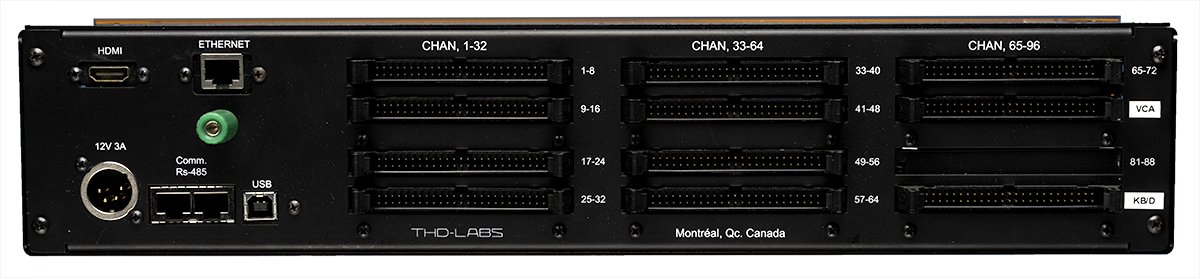
Automation
- 8 to 96 channels of SSL® VCA and ULTIMATION automation, configured to match channel count
- Use your DAW as the automation software. Available workflows:
1. INJEKTOR (AAX/AU/VST plugin)
2. REAPER/SSL
3. HUI*
4. HUI hybrid* - READ / WRITE resolution: 10 bits (1024 steps) +/- 0.1 dB precision
- Control and automate FADER and CUTS
- Support for TRIM and ABSOLUTE modes
- Enhanced fader level match (to match fader position in motor OFF mode)
- Set individual channel automation modes directly from the fader's status switch
- Control global automation modes directly from the centre section
- Definable post-write automation mode toggle
- Master fader automation
- Grouped Automation
- Any console fader can be used as a virtual DAW controller
Console Features
- Control console groups (Ultimation only)
- Create and load Mix Scenes (Ultimation only)
- Built-In tests and diagnostics (Ultimation only)
Hardware specifications
- Silent, fan-less 2U rack-mount chassis
- Low power consumption (34 watt power supply included)
- High reliability construction built in the SSL philosophy of modular design
- All lead-free, RoHS components
The TAI requires the original 50-pin computer ribbon cables. THD-Labs can provide these, if required.
Options
- Recall-iT: recall snapshots for all channel knobs and switches on your console (compression, EQ, assignment, sends, and monitoring)
- Keyboard Decoder: Use the centre section keyboard to control DAW transport, automation functions, and global automation modes
- Master Fader Adapter: Place the Master Fader on it's own dedicated automation lane
- Motorized Fader Pack: Motorized faders for the centre-section of VCA consoles
Compatibility
Injektor supports computers running:
- macOS 10.13.6 (High Sierra) — macOS 14 (Sonoma)
Compatible with both Intel and Apple Silicon processors. - Windows 10 / Windows 11
TaiMothership plug-in is tested for:
- Pro Tools 12 — Pro Tools 2024
- Logic Pro X
The HUI workflow does not require any software installation and supports any HUI compatible DAW.
* Pro Tools limits HUI workflows to a maximum of 32 simultaneous channels.
ORDER
ORDER FROM THE TANGERINE ONLINE SHOP
Pricing
The Tangerine Automation Interface (TAI) for SSL consoles is customizable and sold in 8-channel banks, with price varying by channel count.Distinct hardware and software components of the system are sold separately.
Two distinct models are available: one for VCA consoles and one for Ultimation consoles. They are not compatible with each other (a TAI for SSL Ultimation won’t work on a VCA-only console and vice-versa).
For proper sizing, add the number of VCA faders to the channel faders. For example a console with 40 channels and 8 groups requires a 48 input TAI. A smaller system can also be purchased upfront and expanded at a later date.
Systems can be configured with Recall-iT, the Keyboard Decoder, master fader adapter, and a fader pack. For more information, don’t hesitate to contact us.
Ordering
The TAI for SSL E/G can be purchased from the Tangerine Shop or contact us for more information.
Please include your console type (VCA or Ultimation), your required channel count, and any options desired (Recall-iT, Keyboard Decoder, Master Fader adapter, or Fader Pack). It will be our pleasure to assist you.
Typical delivery times are 6 — 8 weeks after receipt of a 50% deposit.
Payment
Preferred Payment Methods: wire transfer, money orders, certified cheques and Interac e-Transfer (Canada only).
Also available with a 4% surcharge: MasterCard, VISA and PayPal.
TESTIMONIALS
BOBBY HOLLAND - PENTAVARIT STUDIOS (NASHVILLE)
"This thing has changed my life. I know that sounds drastic, but I am not exaggerating. My SSL automation and recall is now RELIABLE! No more worrying that it is going to blow up in the middle of an attended mix revision. No more worrying about how I am going to find pre-formatted 8” floppies. The guys really thought of everything with this system, and they work their tails off to make it better and better all the time. The automation workflow is so smooth - similar to the original SSL computer in the ways that you want, but with just the right amount of added features. The Recall-IT option is beautiful, simple, and so easy. Now, you can save your automation and recall data with your session files! For people that mix every day like I do - that is HUGE. C’est magnifique!"
Bobby Holland
http://bobbyholland.net
http://pentavaritstudios.com
http://facebook.com/bobbyholland
Twitter / Instagram: @bobby_holland

MAT MITCHELL STUDIOS (LOS ANGELES)
"Tangerine Automation Interface was an amazing upgrade to my SSL’s VCA automation. Having a modern computer option that can be modified to fit my workflow is priceless. Thanks THD LABS!"
-Mat Mitchell

EXCHANGE DISTRICT STUDIOS (WINNIPEG)
"To THD-Labs,
I want to thank you personally for creating the Tangerine Automation Interface. The TAI has not only extended the life of our SSL 4000 series console, but it has brought our old console into the 21st century!
At beautiful Exchange District Studios in Winnipeg, Canada, we have a classic 6000 series SSL. The 6000 series is a 3 bus 4000 series that was originally commissioned in 1984 for National Geographic. The punch and clarity of these consoles is unmatched and is heard on thousands of classic recordings. It is still highly sought after today.
We did, however, encounter the same problem that everyone else has with these consoles. The ancient computer that controls the VCA's and snapshot automation died in 2016. The console was still functional but many key features were not available without the computer.
I looked for a solution online and discovered the Tangerine Automation Interface from THD-Labs. What a lifesaver! Our old computer was a 200 pound behemoth that consumed 600 watts at 210 volts. We replaced the aging behemoth with the TAI, which weighs about 5 pounds and only uses 6 watts at a standard 115 volts. The power savings alone are staggering.
The real magic is the TAI goes beyond simply replacing the old computer functions. It allows our 1984 console to be a fully functional control surface for Pro Tools! Imagine mixing with fader automation and mutes without having to pick up the mouse! You can do this while still using all the mojo of discrete analog EQ's and compressors on every channel. Combine this with the often imitated/never duplicated SSL master bus compressor and you have an unparalleled combination of classic sound with modern workflow. We can also use the transport controls on the SSL to control Pro Tools via the TAI. We can add markers and move between markers using the SSL keyboard. Additional functionality is being continually added to the already impressive feature set.
The Injektor interface for snap shot recall automation is a god send and very easy to use. Saving any static board settings such as EQ, compressor, send levels and other recallable features is as simple as hitting "save" on the interface. All settings can be recalled later by loading the appropriate page.
The way we mix with Pro Tools and the SSL has changed forever. The Tangerine Automation Interface has saved our SSL, saved us time and increased our productivity. It really is a treat to watch the faders, mutes and transport controls within Pro Tools be controlled by an analog console made in 1984.
The THD-Labs team has been superb. We couldn't be more proud to be associated with this innovative Canadian company. Vive le THD-Labs!
I wish you continued success."
Alan Sealey
Exchange District Studios
2nd Floor, 436 Main St.
Winnipeg, Manitoba
Canada R3B 1A7
P: 204.415.0280
E: alan@exchangedistrictstudios.com
W: www.exchangedistrictstudios.com

SUPPORT AND WARRANTY
The original purchaser of any Tangerine Automation Interface receives 5 years of software and firmware updates and 2 hours of complimentary installation support and product training.
If you encounter an issue with your Tangerine Automation Interface that cannot be resolved using the product manual or THD-Labs website support, please reach out to us via our contact form. We are here to assist you.
For emergency assistance, please call us at 1-866-344-0880 (ext:2).
Warranty: the Tangerine Automation Interface for SSL E/G is covered against material and craftsmanship defects by our 5-year hardware warranty.
FAQ
How do I Install the Tangerine Automation Interface for SSL ?
Installing the Tangerine Automation interface for SSL is as easy as 1 - 2 - 3
- Connect the 50-pin flat cables from your SSL console (channel, VCA group and keyboard) to the rear side of the TAI.
- Connect the USB port to your computer and power to the TAI.
- Download and install the drivers and Injektor Software.
For more detailed installation and troubleshooting instructions you can refer to the TAI for SSL E/G user's manual.
Which workflow is best for me ?
The Tangerine Automation Interface supports 3 dedicated workflows. On top of all original computer functions, each workflow offers different modern approaches to automation that certain users may prefer.
- The Injektor workflow is our most recent - and most popular - no-compromise method for working with the TAI. Using our AAX/VST/AU plugins, you can quickly and easily control up to 96 channels directly in your favourite DAW. All available automation modes are available - including TRIM. This workflow requires installing our Injektor software package. To see the Injektor workflow in action, check out our tutorial video.
- Available only on the TAI for SSL E/G, the REAPER workflow was developed to match the feel of the original SSL computer. In this workflow, Reaper directly replaces the existing SSL computer and will be “Synched/Slaved” via time code to your audio source and can control up to 96 channels. This is the preferred workflow when controlling automation from a tape deck directly from the SSL centre section without having to manipulate a DAW.
- The HUI workflows turn your console into a control surface that interacts with HUI compatible DAWs without any additional software required. Though HUI workflows don't require any additional software, they do have some tradeoffs compared to other workflows. The HUI OTB workflow is limited to 32 channels and does not support TRIM automation modes. The HUI Hybrid workflow can support up to 96 channels by using bank switching and supports TRIM automation modes, but it does not have unity-gain coming out of the DAW.
How do I configure my interface and my DAW software ?
Initial set-up of your Tangerine Automation Interface is quick and easy.
After connecting your TAI to the console and to USB, install our Injektor software suite. Using Injektor's setup tab, you can choose your desired workflow and other comfort settings.
Depending on your chosen workflow, you may need to install additional software packages:
- The Injektor workflow does not require any additional software.
- The Reaper/SSL workflow requires the Reaper DAW and our driver/skin package.
- The HUI workflows do not require any additional software.
All that's left afterwards is setting certain settings inside your DAW (this only needs to be done once). Each DAW has its particularities and configuration steps vary by workflow. Complete information for each DAW and workflow is available in the Tangerine user's manual.
How do I use the Tangerine Automation Interface ?
Fader moves and mute switch toggles are sent from your console to your DAW according to the selected automation mode. You can select the automation mode by pressing switches on your console or using onscreen controls.
Within the DAW, volume and mute information will be written to or read from track automation envelopes. How the DAW and console respond to this envelope is dependent on the choice of workflow:
- When using the Injektor and Reaper workflows, volume and mute information is sent to the console. Normalize the DAW to 0 dB on each channel and the console takes care of volume changes.
- When using the HUI workflow, volume information controls the DAW's fader volumes and mutes. On audio-in-fader consoles, summing is done in-the-box. On consoles with VCAs, summing can be done on the console; the TAI normalizes VCAs to 0dB and the DAW sends post-fader audio to the console.
What Automation Modes does the Tangerine Support ?
Available automation modes depends on the workflow you're using.
The Injektor, Reaper/SSL and HUI-Hybrid workflows support all available automation modes: OFF, READ, WRITE, LATCH, TRIM WRITE, TRIM LATCH, TRIM READ.
The HUI-OTB workflow does not support TRIM modes. It only supports: OFF, READ, WRITE, LATCH.
What's the difference between SSL Total Recall and Recall-iT ?
Recall-iT is an improvement over SSL Total Recall. Available on SSL consoles with the required hardware, Recall-iT delivers all the same console layout information as Total Recall, but in a lightning-fast interface directly on your computer. Gone are the days of floppy disks.
Both channel mode and bank mode are available. Channel mode shows a single channel strip in its entirety. Bank mode shows a section of the strip for a full bucket of channels (ex: all dynamics for channels 1-8).
How do I know if my SSL 4k, 6k or 8k E/G supports Recall-iT ?
If you have been using SSL Total Recall without issue, your console has the required hardware for Recall-iT, you won't need anything else.
If you have never used SSL Total Recall with your console, it must have channel recall multiplexers installed and the center section bus driver card must be complete and functional. Each recallable channel must have its own recall multiplexer daughter card. In the event that your console is missing recall multiplexers on some channels, you can still use Recall-It, but those specific channels won't function.
Don't know where to find recall multiplexers or center section bus driver? We have a visual guide to locating the required hardware for Recall-iT within your console.
How do I use Recall-iT ?
When using Recall-iT, the current position of the console's switches and knobs are displayed inside the Injektor software. When a snapshot is created, Recall-iT scans every channel's pararmeters. The resulting high resolution snapshot is saved to file on your computer. When recalling a snapshot file, a distinctive red mark appears around all unmatched knobs and switches. To match, turn the knobs and press the switches until the all marks are cleared.
Since snapshots are saved to your computer, there is no limit to the number of snapshots the TAI can handle.
To save the current console state:
- Open the Recall-iT interface.
- Create a new snapshot.
- Save the resulting snapshot file.
To recall a saved console state:
- Open the Recall-iT interface.
- Load the saved snapshot file.
- Select a channel to display/match by pressing its fader status switch.
- For the selected channel, move each "red marked" switch and knob on the console until the mark is cleared. For knobs, a green tick will show the target position to match.
- Repeat steps 3 and 4 until all required knobs and switches are matched.
Voila!
Manuals & Downloads
TAI SSL E/G: Setup & User Guide [2.05 Mb]
Injektor Software Suite [25.58 Mb]
July 2024 release
TaiMotherShip Plug-in Quick Start Guide for Pro Tools [505 Kb]
TAI for SSL E/G - Ultimation Firmware Update [37 Kb]
Version 3.6.1 - January 2024. For Ultimation systems only.
TAI for SSL E/G - VCA Firmware Update [36 Kb]
Version 3.6.0 - January 2024. For VCA systems only.
